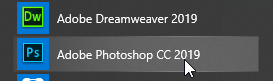How to log in Adobe Creative Cloud - Labs/Classrooms
At the end of 2018, Adobe announced changes to Device Based Licensing for Adobe Creative Cloud (i.e. Serialized install) products. This does not affect Named User licenses for Adobe CC products, nor does it affect other Adobe products such as Acrobat Pro.
Shared Device Licensing is a licensing model to deploy and manage Adobe applications in labs and shared device setups (e.g. department shared workstation), where multiple users use the devices and applications. The software license is assigned to a device or computer instead of an individual. Shared Device Licensing is ideal for computers in labs and classrooms.
Instructions
Here's how students, faculty and staff should log in to Adobe products:
- Select an Adobe Creative Cloud app from the program list
- When prompted for an Adobe Sign In, enter your universalid@wwu.edu email address and click Sign In, or simply hit <Enter> or <Tab> (Note: a shortcut is to use "wwu.edu" but it may not work on all Mac's)
- If prompted for an account type, select Enterprise ID
- The application will verify your Western credentials and then open
Related articles