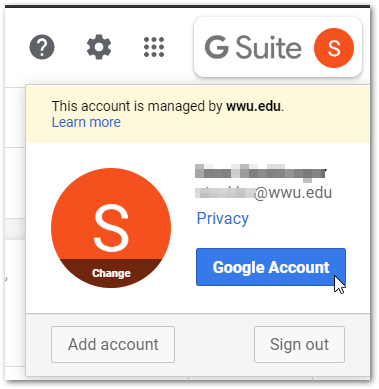Export your G Suite Data
Before you leave Western you may want to transfer your G Suite data to a personal Google account so you do not lose access to it when your WWU account is deleted. Student accounts are retained for one quarter after a student graduates or stops taking classes.
Do you use OneDrive as well? Download OneDrive files before leaving Western
Instructions
Transfer your data
- Click on your G Suite avatar in the upper right-corner and then click Google Account
2. Click the Start Transfer link under the Transfer your content section
3. Follow the instructions to link your destination account (personal Google account) and select the content to copy and transfer.
This article is related specifically to G Suite, but you can also export data from a personal Google Account by going to the Data & Personalization section of your Google Account settings.
If you are leaving Western, be sure to check out our suggestions for what to take with you or transfer before you leave!
Related articles